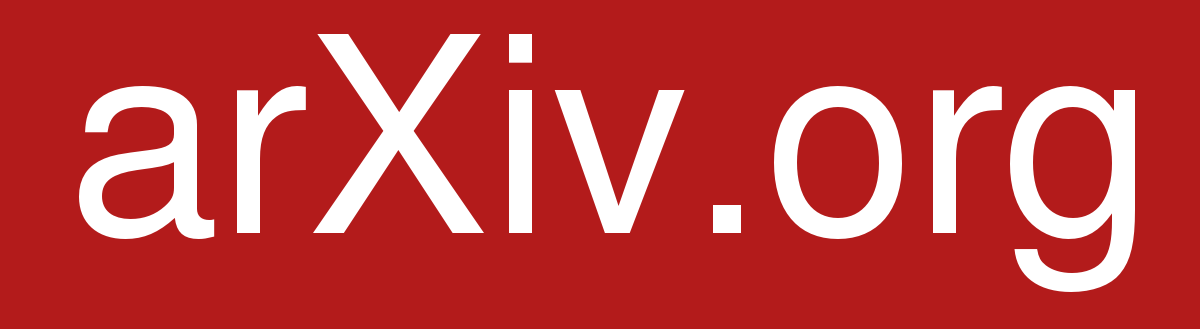Before submitting a preprint to arXiv, make sure the publisher permits preprints. In general, they require that:
- The authors disclose the existence of the preprint at submission.
- Once an article is published, the preprint should link to the published version (typically via DOI or URL).
For IEEE, see IEEE publication Policies
For other publishers, see List of academic publishers by preprint policy
Submitting to arXiv
- Register at arXiv.
- Install arxiv-collector:
pip install arxiv-collectorIn case of problems with the installation, you can download the standalone python file at this repository. You will also need a working installation of latexmk, see the documentation if it is not already installed in your system. You can also add the script directly to an Overleaf project and run it there for the same effect, please refer to the GitHub repository for instructions.
- Execute arxiv-collector in the root directory of the Latex project:
arxiv-collector root.texIf using overleaf, arxiv-collector can be used online, see the documentation. In both cases, an archive
arxiv.tar.gzwill be created. -
In your user page, click on
START NEW SUBMISSION. -
Review the user information and choose a license for your article. Be aware that some publishers may accept preprints on the condition that a specific license is used. In general, the
CC BY: Creative Commons Attributionlicence is fine. -
Choose a primary classification for the submission. Most of the time,
Computer Science-Roboticsis a good choice. -
Click
Nextand uploadarxiv.tab.gzcreated beforehand. ClickContinue:Process Files. -
If the processing went well, you should see a
Preview your paperbutton. Click on it and check that the paper did compile properly (pay attention to the figures and equations). If the processing yields error, which is quite frequent, see below for some troubleshooting. -
On the next page, fill the metadata of the paper. Do not forget to fill the
Commentsfield with additional information asked from the publisher. You can also specify that the paper has been submitted to the conference/journal. -
Leave blank most of the last fields (i.e. Report Number, Journal Reference, DOI, ACM class, MSC class). You will be able to update these after the paper is published in the conference/journal.
-
Preview your submission and submit. It should take about a day for the paper to appear on arxiv.
-
Once the paper is on arxiv, an email will be sent to you with a password. Send it to your co-authors so that they can claim ownership of the paper as well.
- Do not forget that once the paper is accepted in the conference/journal, you need to update the
Commentfield on arXiv with the publisher’s copyright.
Troubleshooting: arXiv Compilation
Most of the time, the compilation errors come from clashes in packages versions. An easy solution is to include the packages that may cause errors in the submission so that they are used in the compilation instead of the arXiv server’s packages.
- Locate the package that cause errors in your system by adding the line
\listfilesin your main latex file, and compile. - Open the log file
root.logand search for the packages. You should find lines containing the paths to the packages. For instance:(/usr/share/texlive/texmf-dist/tex/latex/amsfonts/amsfonts.sty Package: amsfonts 2013/01/14 v3.01 Basic AMSFonts support - Copy the packages in the working directory and execute
arxiv-collector root.tex. The packages are now included in the archive. - Re-upload the archive to arXiv and process the files.
List of known errors and solutions
Package biblatex-ieee Error: Failed to update citation style
Locate and include ieee.bbx and ieee.cbx in the working directory.